Creating and Editing Expense Headers and Expense Lines
- Browser
- iPad
Event organizers can create both split and non-split expense headers while creating the expense header’s associated expense lines simultaneously, streamlining expense entry.
For non-split expenses, admins can specify up to ten Expense_Line_vod fields to display in the New Expense Header and Edit Expense Header modals, enabling end users to quickly input expense line information when they create or edit the expense header.
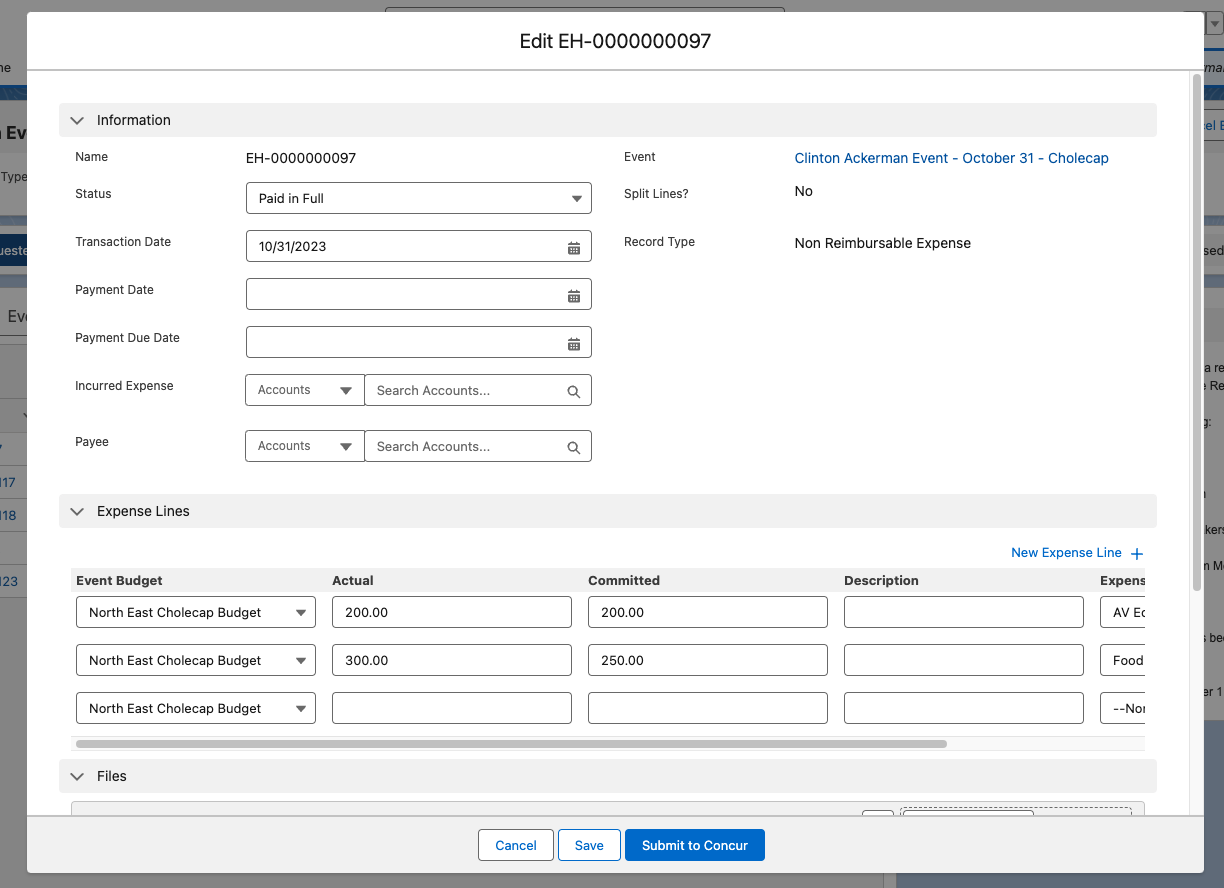
For split expenses, end users can enter split expenses that quickly distribute the expense's Actual cost across the appropriate event attendees, speakers, or team member.
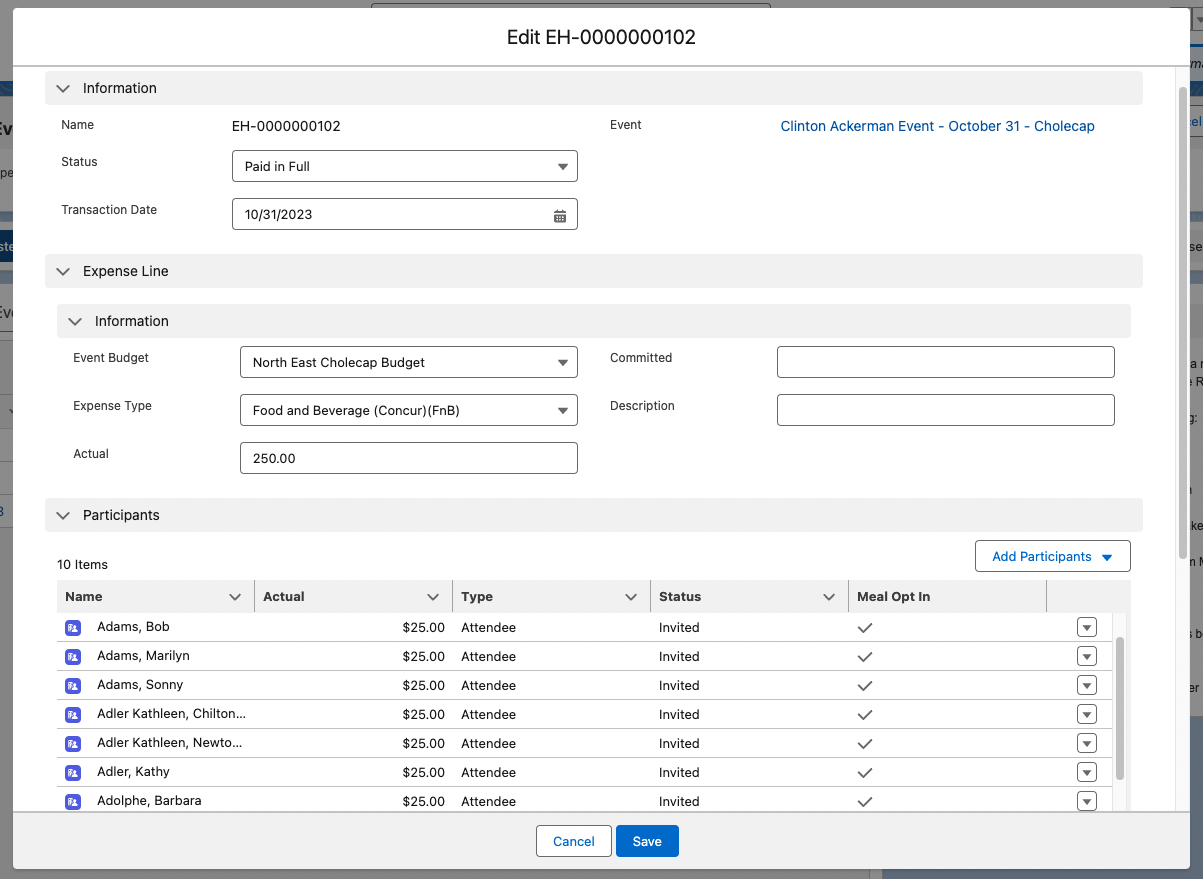
Who Can Use This Feature?
- Platforms – Browser, iPad
- Licensing – Available to users with Events Management
- Users – Admin users, end users
Configuring Creating and Editing Expense Headers and Expense Lines
All Users
To configure this feature, ensure the following features are enabled:
- Lightning for Events Management – Only required when using the Browser platform
- Using the Refreshed Events Management UI – Only required when using the iPad platform
- Expense Splitting – Only required when using split expenses
Defining the Expense Line’s Record Type
Admins can define the record type of Expense_Line_vod records created alongside Expense_Header_vod records.
Grant users access to an Expense_Line_vod record type with the same developer name as the selected Expense_Header_vod record type, to automatically use that Expense_Line_vod record type.
If no matching record type exists, the default Expense_Line_vod record type of the user’s profile is used instead.
Defining the Expense Line Fields for Non-Split Expenses
Up to ten Expense_Line_vod fields can display in the New Expense Header and Edit Expense Header modals of non-split expenses, enabling end users to quickly populate the appropriate fields of a new expense line.
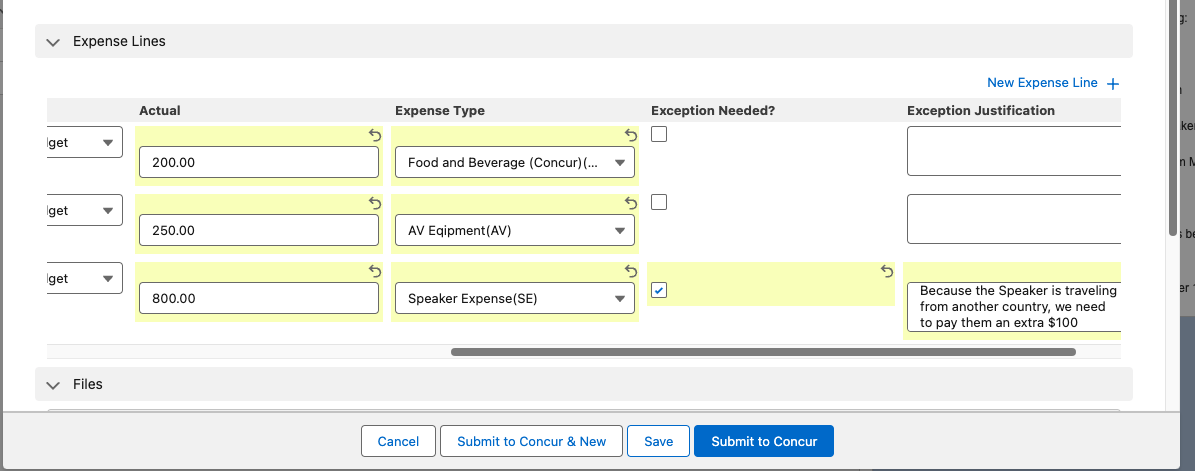
Define the Expense_Line_vod fields to display by adding or rearranging fields on the appropriate Expense_Line_vod object page layout.
Any standard or custom field can be added, though the following fields and field types are not supported:
- Any fields of the following types:
- Time
- Roll-Up Summary
- Encrypted
- Geolocation
- The following standard fields:
- Number_Of_People_vod
- Concur_Response_Timestamp_vod
- Concur_System_ID_vod
- CreatedById
- Event_vod
- Expense_Estimate_vod
- Expense_Header_vod
- Expense_Type_Code_vod
- Expense_Type_Name_vod
- External_ID_vod
- LastModifiedById
- Mobile_ID_vod
- Name
- Override_Lock_vod
- Parent_Expense_Type_Code_vod
- Parent_Expense_Type_Name_vod
- RecordTypeId
- Split_Amount_Per_Person_vod
Users must have FLS edit permission to a field for it to be considered available. If a field is not supported or if the user does not have sufficient FLS permission, the field is skipped and does not display. Formula fields display with only read permission.
The first ten available fields on the page layout display in the modals, going in descending order of the page layout, section by section. In two-column sections, fields in the left column are considered first, then fields in the right column, followed by the next section.
Displaying the Split Expense Selector
Admins can define whether the Split Expense selector displays when creating new expense headers of specific record types. Depending on customer needs, an Expense_Header_vod record type may need to be designated as being only for split expenses, non-split expenses, or available for either.
This can be defined for each standard or custom Expense_Header_vod record type. To define if an Expense_Header_vod record type should display this selector:
- Create the appropriate record types on the Expense_Header_vod and Expense_Line_vod objects.
- Grant users access to the record types on the Expense_Header_vod and Expense_Line_vod objects.
- Navigate to the Expense_Header_vod object.
-
Edit the record type’s access to the values of the Split_Lines_vod picklist:
- Yes_vod – Enables using split expenses for this record type
- No_vod – Enables using non-split expenses for this record type
If both values are enabled for the record type, the Split Expense modal displays whenever a new Expense_Header_vod record is created, enabling end users to choose whether the expense is for a split expense or not.
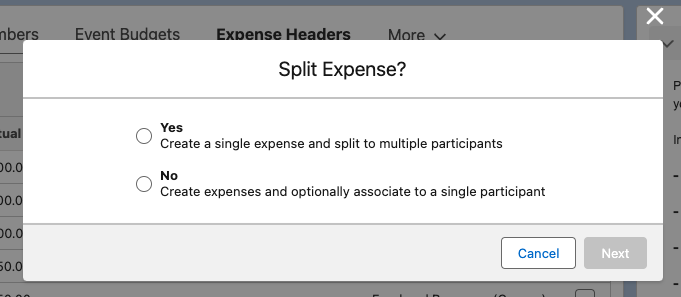
If only one value is enabled for the record type, the Split Expense modal is skipped when creating a new Expense_Header_vod record and the available value is automatically used.
- Create EM_Event_Layout_vod records for both the Expense_Header_vod and Expense_Line_vod objects linking the record types to the appropriate page layouts. See Defining Page Layouts for more information.
Using the Split Expense Record Type
For ease of configuration, admins can enable the Split_Expense_vod record type to serve as a split expenses-only expense header:
-
Grant users access to the Split_Expense_vod record type on the following objects:
- Expense_Line_vod
- Expense_Header_vod
- Navigate to the Expense_Header_vod object.
-
Edit the Split_Expense_vod record type’s access to the values of the Split_Lines_vod picklist:
- Yes_vod – Enable access for this record type
- No_vod – Remove access for this record type
-
Create EM_Event_Layout_vod records for the following objects:
- Expense_Header_vod – Link the Split_Expense_vod record type to the Split Expense Header page layout
- Expense_Line_vod – Link the Split_Expense_vod record type to the Split Expense Line page layout
When users create Split_Expense_vod expense headers, the Split Expense selector is skipped and a new split expense header is created.
Creating Expense Headers and Lines
To create an expense header and its associated expense lines:
- Navigate to the Expense Headers related list of the appropriate event.
- Select New Expense Header.
- Select the record type if more than 1 record type is available.
- Select Next.
-
Select a value on the Split Expense selection modal.
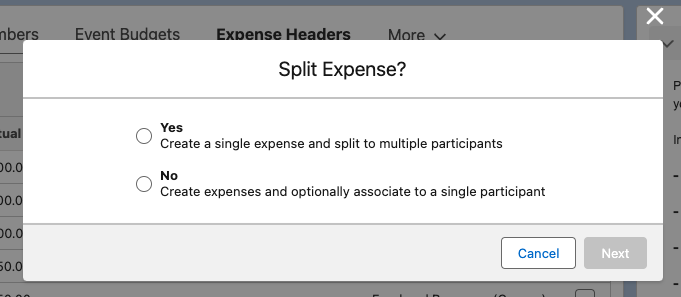
If there is only one value of the Split_Lines_vod picklist available for the selected record type, this selector is skipped.
- Select Next.
Creating Non-Split Expenses
After selecting a non-split expense, the New Expense Header modal displays for end users to populate expense header and expense line details:
-
Populate all appropriate Expense_Header_vod fields.
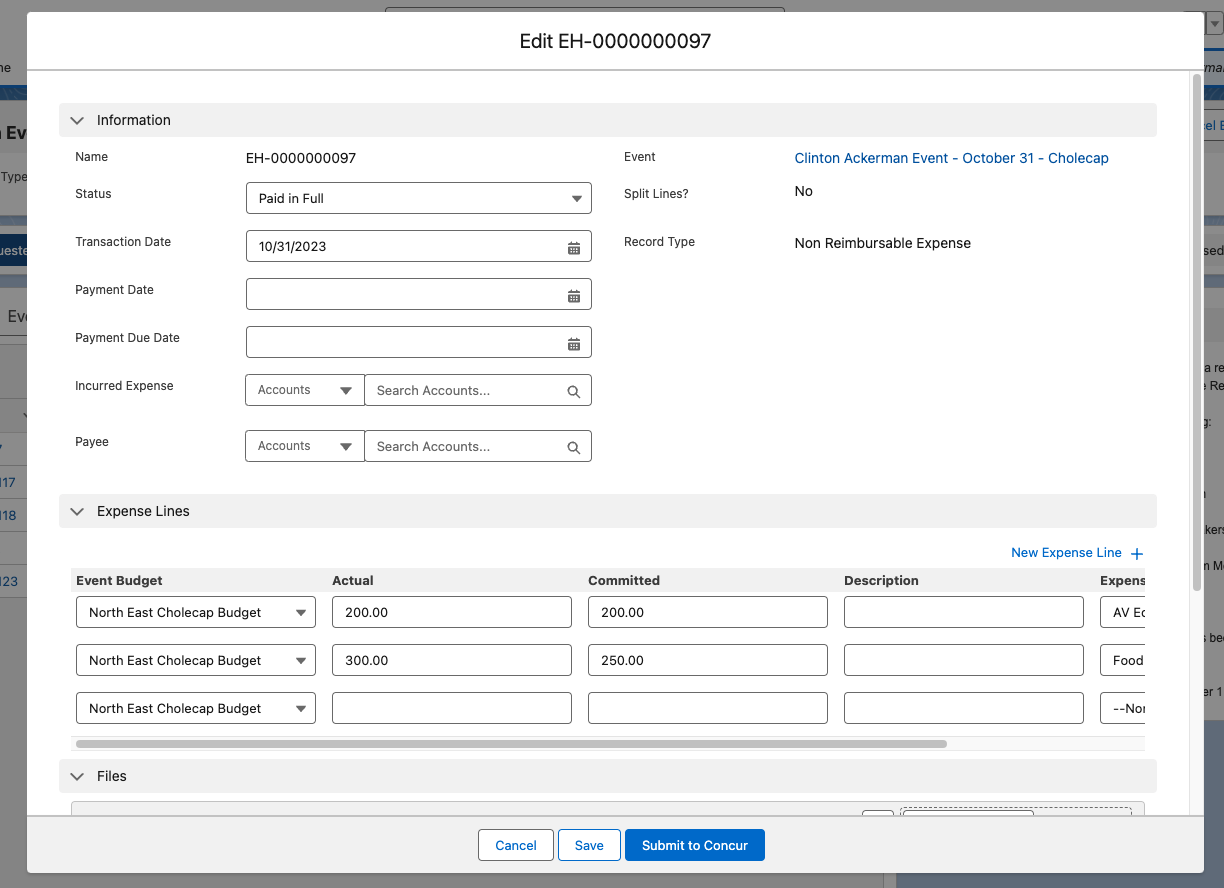
-
Select the New Expense Line button in the Expense Lines section.
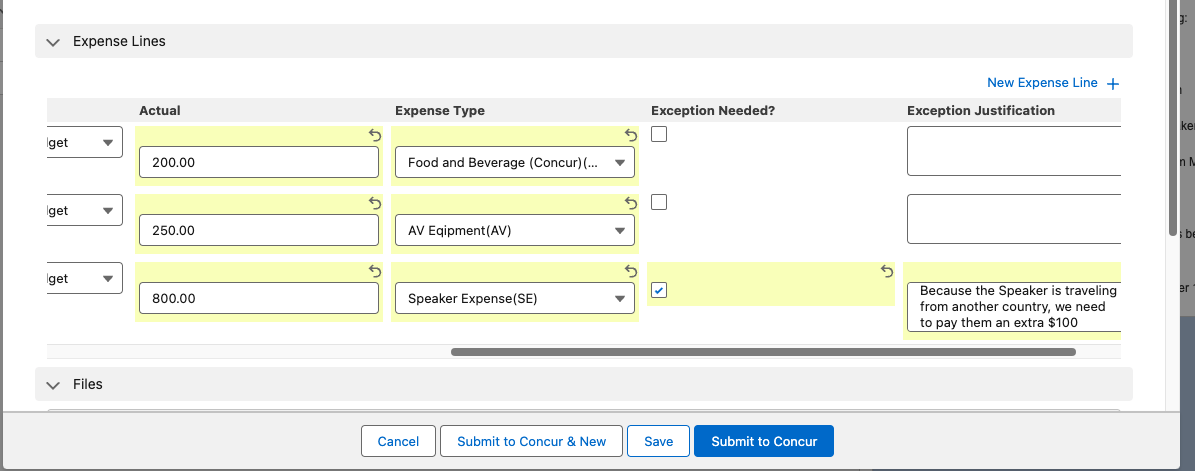
-
Populate all appropriate Expense_Line_vod fields based on the configured page layout.
Formula fields display as read only and are calculated after saving the expense.
- Select the New Expense Line button again to continue adding expense lines to the header, if applicable.
- Select either Save or Save & New. If Events Management is integrated with SAP Concur, the event organizer can directly submit the expense by selecting Submit to Concur or can submit the expense and create a new expense by selecting Submit to Concur & New.
Any violations of any defined Expense Limit Rules that apply to the event and added participants display when selecting either Save or Save & New.
Creating Split Expenses
After selecting a split expense, the New Expense Header modal displays for end users to populate expense header, expense line, and participant details:
- Populate all appropriate Expense_Header_vod fields.
- Populate the Expense Line section with the appropriate details about the expense, including the Actual field with the expense amount.
-
Select the Add Participants drop down in the Participants section of the modal. The following options display:
- Meal Opt-In – Select this option to add all attendees and speakers on the event who opted into a meal for the event
- Groups from previous split expenses – These options only display if other split expenses exist on the event. These options allow end users to quickly select the same group of participants as other split expenses.
- Select Participants – Select this option to search for and select individual attendees, event speakers, or event team members
The Actual value for each added participant is calculated by dividing the expense line’s Actual cost by the number of added participants.
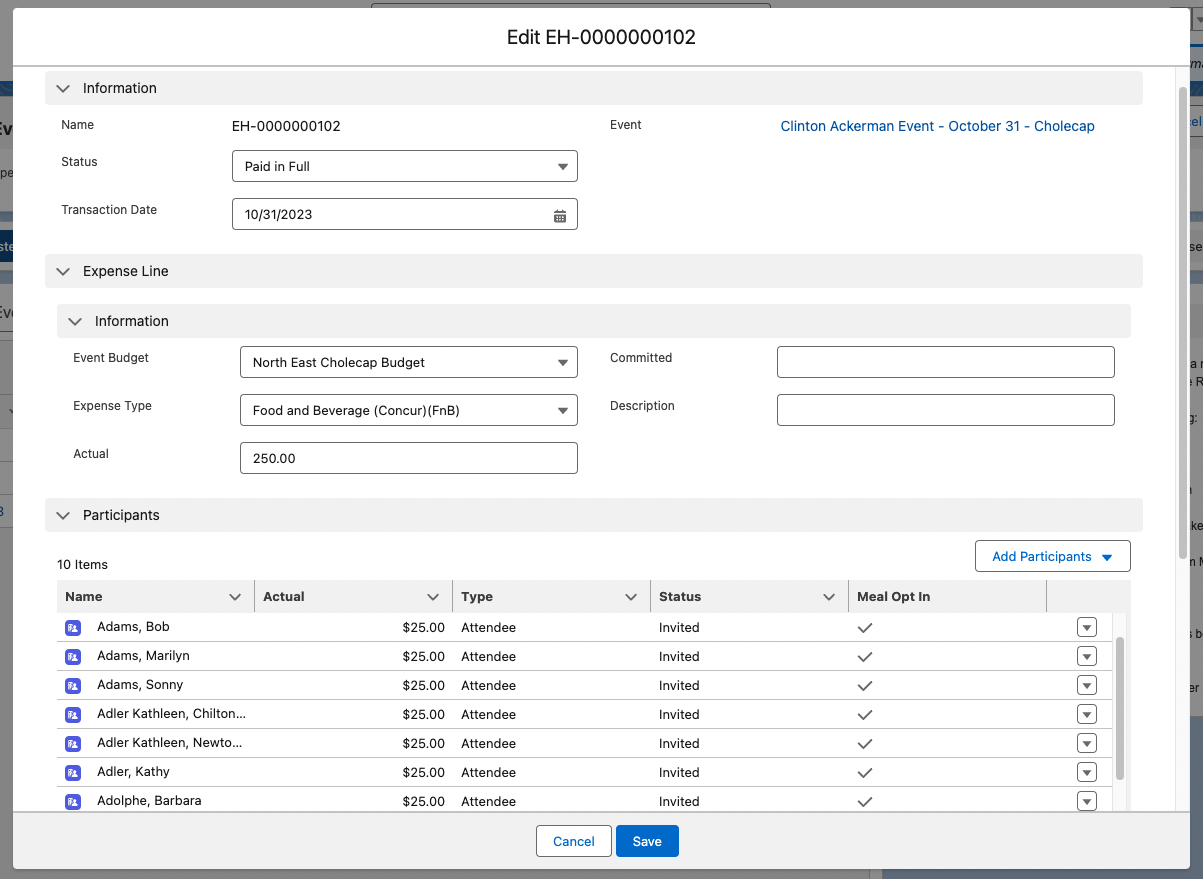
For example, if the expense line’s Actual cost is $250 and ten participants are added, each participant has an Actual cost of $25.
- Select either Save or Save & New. If Events Management is integrated with SAP Concur, the event organizer can directly submit the expense by selecting Submit to Concur or can submit the expense and create a new expense by selecting Submit to Concur & New.
Any violations of any defined Expense Limit Rules that apply to the event and added participants display when selecting either Save or Save & New.
Viewing Expense Headers and Lines
The page layout of Expense Headers and Expense Lines based on the Split_Lines_vod field of the Expense Header:
- If Split_Lines_vod is either No_vod or blank, the Non-Split Expense layout displays
- If Split_Lines_vod is Yes_vod, the Split Expense layout displays
If an Expense_Header_vod record is a split expense, but contains multiple Expense_Line_vod records, the Non-Split Expense Layout displays.



